Upon launching PuTTY you are presented with the session configuration window (pictured below), which is how you tell PuTTY what server to connect to and using which method.
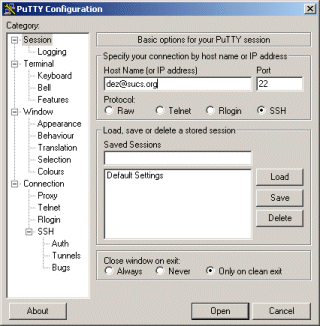
You will need to enter yourusername@sucs.org in the host name box
and select SSH as the protocol. If you wish you can enter a name for
the connection in the saved session box and hit save (this will save
the session details for the next time you want to login).
Next we start the connection by clicking Open.
Once the basic session is established you are prompted to enter you
password. Your password will not appear as you type it (this is normal).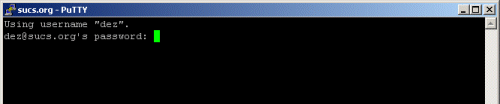
As long as you get you password right within two attempts you will
see a screen with current system news at the top and the prompt at the
base: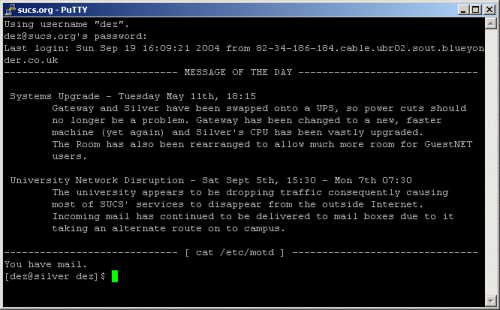
If you choose to save your configuration, you should change the character encoding of your SUCS session to UTF-8. Details of how to do this can be found on the Correcting your character encoding in Milliways page.